💬 Slack
We use Slack for team-wide communication, announcements, and project-specific coordination. The workspace can be found at ubclaunchpad.slack.com. You should receive an invite in your email to join the workspace - if you haven’t, please reach out to your lead or one of the presidents for help!
Slack Best Practices
- Install Slack on your devices and enable notifications so you don’t miss discussions and annoucements!
- Use threads for conversations, especially in large channels! This helps prevent spam and makes it easier to catch up on missed conversations.
- Name channels using our naming scheme to make it easier for others to find your channels.
- If it is important, do not leave it in Slack! We are on the free tier of Slack, so messages eventually expire. Anything important or permanent should be in a GitHub issue or repository!
- If a discussion pertains to club-wide decisions, please do not use direct messages - whenever possible, have the discussion in a relevant shared channel so that there is more visibility into what’s going on, and to avoid excluding team members who might be able to contribute useful input. Good places to start discussions are relevant
#tm-or#ask-channels.- If it doesn’t feel like a discussion pertains to any specific channel, feel free to create a new channel (following our naming scheme) and link to it from other channels so that people can drop in on discussions they want to contribute to!
Finding People
You can also ask around in #ot-random, #ot-meetups, or #ask-leads to meet everyone!
In Slack, you can also identify Launch Pad leads by finding people who have the Launch Pad logo next to their name (set as their Slack status), which you can hover over to learn more:
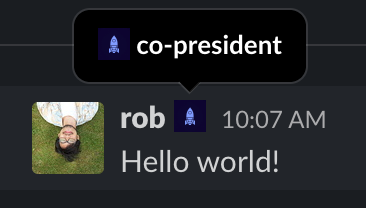
Keep our best practices in mind when reaching out to people - for example, use threads in channels and don’t use direct messages for discussions pertaining to club-wide decisions.
Naming Slack Channels
We use a channel naming scheme to make channels easier to find (based on ideas#13) that leverages the following prefixes:
#ot-for “off-topic” discussions, such as those related to a particular hobby#cop-for “community of practice” discussions, such as those related to a skill or technology#ask-for question channels, mostly for questions aimed at teams to Launch Pad members that aren’t a part of a team a space to ask questions#tm-for teams#nt-for notifications (some Slack bots and integrations can send updates to specific channels)
All channels should be named using this scheme. The only exceptions are #announcements (because it is important) and #thanks (to make it easier to give thanks to your awesome teammates! 😁).
Some channels are featured in this document, but you can easily find a full list of each category of channel by searching for a prefix!
Community of Practice (#cop-) Channels
#cop-tech-talks: Talk about and sign up to do tech talks!#cop-design: Interested in design?#cop-interview-prep: General interview prep discussion and practice#cop-hackathons: Find hackathons and teams
Off-Topic (#ot-) Channels
#cop-sharing: Share original Launch Pad content (articles, images, and more) for us to share on social media!#ot-buy-and-sell: UBC Launch Pad buy and sell!#ot-memes: What’s life without some dank memes to spice it up?#ot-rock-it-beats: Music to code to!#ot-alumni: Reach out to past LaunchPals#ot-bubble-tea: Talk about everyone’s favourite drink#ot-gym: Get big and work off those BBT calories!
Ask Leadership and Teams (#ask-) Channels
#ask-for-help: An open space for all questions!#ask-leads: Questions for Launch Pad leadership#ask-design: Questions for Launch Pad’s design teams#ask-rocket: If rocket isn’t working, use it to express your frustrations#ask-strategy: Questions for Launch Pad’s strategy team#ask-swag: Swag requests and questions regarding Launch Pad merchandise!
Bots & Apps
Rocket
Rocket 2 is our very own Slack bot, used for managing our roster across Slack and GitHub. Members use it mainly to automatically add themselves to the GitHub organization, Google Drive, and more.
You can get started by writing /rocket user add in our Slack workspace! For more details on getting set up with Rocket, please refer to our onboarding guide.
Leads at Launch Pad also use Rocket to create and manage teams - learn more in the leads onboarding guide.
For more commands, type /rocket help. If you are interested in how it works, check out the documentation page.
GitHub
You can configure your GitHub notifications to be delivered to your Slack account via the GitHub Slack app - read this guide to learn how!